Wisepay
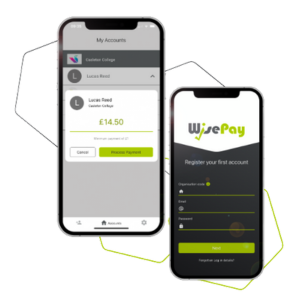 We are pleased to offer WisePay, a secure and convenient online payment system that allows parents and carers to make payments using debit or credit cards. WisePay is used for a variety of school-related payments, including transport, trips, and other services.
We are pleased to offer WisePay, a secure and convenient online payment system that allows parents and carers to make payments using debit or credit cards. WisePay is used for a variety of school-related payments, including transport, trips, and other services.
Please find Brooke Weston Academy's WisePay page linked on the right panel, under 'Useful Links.'
If you have any questions regarding WisePay, please refer to their handy user guide which you can find attached on the right panel.
If you have any other queries, such as a password reset or payment information, please contact our Finance Team, using the contact form below.
WisePay will ask for an organisation code when you log in. Brooke Weston Academy's organisation code is
56187178
You can access WisePay via web browser, or downloading the WisePay app.
The first thing you will want to do is change the password to something more memorable.
Please note: After you change your password, the user name given to you by Brooke Weston will no longer work. Instead you need to enter the email address you registered with WisePay.
Step-by-step Guide
- Access the Brooke Weston Payment area on the WisePay service.
- Log in using the user name and password given to you by Brooke Weston.
- On the right hand side you should see a purple tab called 'My Wise Account', click anywhere on it.
- On the 'My Wise Account' page directly under the 'My Wise Account' tab, click the 'My Account Details' link.
- Complete all the information requested on this page and click the 'Save' button at the bottom.
Information
Once you have registered an email address with WisePay, the user name will change to that email address.
Brooke Weston does not have access to the password for your account. If you forget your password you can request an email be sent to you from WisePay containing your password or use the contact form below to request a password reset.
If you have more than one child at Brooke Weston, you will have received account information for each of them. To make life easier and to save you from having to remember lots of different passwords, the WisePay service allows you to merge accounts together and switch easily between them.
Step-by-step Guide
- Open the Brooke Weston Payment area on the WisePay service.
- Log in using the user name and password of your youngest child at Brooke Weston Academy.
- On the right hand side you should see 'Merge Accounts'. Click the 'Merge Student Account' link.
- Enter the user name and password for one of the other accounts you have been given then click 'Find Student Account'.
- The system will show you a list of matching accounts, if you are sure that you want to merge the account click the 'Merge this Account' button to the right hand side of the account you want to merge.
- A confirmation message will appear. Now when you return to the overview page you will see under the header 'My Merged Accounts' the option to 'Switch to student name'.
I've forgotten my password?
If you have registered an email address with WisePay, you can use their password reminder service. On the Log in page, choose 'No it's been forgotten' and click Log in. You will be asked for your email address. If it matches the one you registered with WisePay, you should receive an email shortly with your password in.
If you haven't registered an email address or can't remember which one you used, please use our contact form to ask for it.
I have more than one child at Brooke Weston can I link their accounts?
Yes, use our step-by-step guide above to merge the accounts.
